Renesas(瑞萨)
显示原文
Renesas is an official partner of LVGL. Therefore, LVGL contains built-in support for Dave2D (the GPU of Renesas) and we also maintain ready-to-use Renesas projects.
Renesas 是 LVGL 的官方合作伙伴。因此,LVGL 内置了对 `Dave2D <https://www.renesas.com/document/mas/tes-dave2d-driver-documentation>`__(Renesas 的 GPU)的支持,同时我们也维护了可直接使用的 Renesas 项目。
Dave2D(Dave2D)
显示原文
Dave2D is capable of accelerating most of the drawing operations of LVGL:
Rectangle drawing, even with gradients
Image drawing, scaling, and rotation
Letter drawing
Triangle drawing
Line drawing
As Dave2D works in the background, the CPU is free for other tasks. In practice, during rendering, Dave2D can reduce the CPU usage by half or to one-third, depending on the application.
Dave2D 能够加速 LVGL 的大部分绘图操作:
矩形绘制,即使有渐变
图像绘制、缩放和旋转
字母图画
三角形画法
画线
由于 Dave2D 在后台运行,因此 CPU 可用于其他任务。实际上,在渲染过程中,Dave2D 可以将 CPU 使用率减少一半或三分之一,具体取决于应用程序。
GLCDC
显示原文
GLCDC is a multi-stage graphics output peripheral available in several Renesas MCUs. It is able to drive LCD panels via a highly configurable RGB interface.
More info can be found at the driver's page.
GLCDC 是一种多阶段图形输出外设,适用于多款 Renesas MCU。它能够通过高度可配置的 RGB 接口驱动 LCD 面板。
更多信息请参考 驱动页面。
Supported boards(认证板)
EK-RA8D1 |
EK-RA6M3G |
RX72N Envision Kit |
|
CPU |
480MHz, Arm Cortex-M85 core |
120MHz, Arm Cortex-M4 core |
240MHz, Renesas RXv3 core |
Memory |
1MB internal, 64MB external SDRAM
2MB internal, 64MB External Octo-SPI Flash
|
640kB internal SRAM
2MB internal, 32MB external QSPI Flash
|
1MB internal SRAM
4MB internal, 32MB external QSPI Flash
|
Display |
4.5”
480x854
2-lane MIPI
|
4.3”
480x272
Parallel RGB565
|
4.3”
480x272
Parallel RGB565
|
Board video |
|||
Links |
Get started with the Renesas ecosystem(开始使用瑞萨电子生态系统)
显示原文
RA Family
The official IDE of Renesas is called e² studio. As it's Eclipse-based, it runs on Windows, Linux, and Mac as well. The RA family requires the latest version with FSP 5.3. It can be downloaded here.
JLink is used for debugging, it can be downloaded here.
Clone the ready-to-use repository for your selected board:
git clone https://github.com/lvgl/lv_port_renesas_ek-ra8d1.git --recurse-submodulesDownloading the .zip from GitHub doesn't work as it doesn't download the submodules.
Open e² studio, go to
File->Import projectand selectGeneral/Existing projects into workspaceBrowse the cloned folder and press
Finish.Double click on
configuration.xml. This will activate the Configuration Window.Renesas' Flexible Software Package (FSP) incudes BSP and HAL layer support extended with multiple RTOS variants and other middleware stacks. The components will be available via code generation, including the entry point of "main.c".
Press
Generate Project Contentin the top right corner.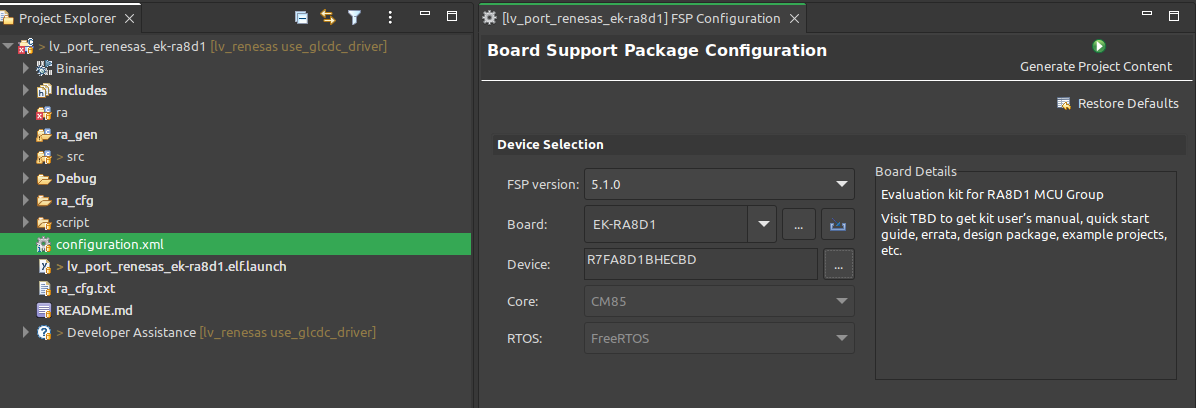
Build the project by pressing
Ctrl+Alt+BClick the Debug button (
). If prompted with Debug Configurations, on the Debugger tab select the
J-Link ARMas Debug hardware and the proper IC as Target Device:
R7FA8D1BHfor EK-RA8D1
R7FA6M3AHfor EK-RA6M3G
备注
On EK-RA8D1 boards, the SW1 DIP switch (middle of the board) 7 should be ON, all others are OFF.
RX Family
The official IDE of Renesas is called e² studio. As it's Eclipse-based, it runs on Windows, Linux, and Mac as well. It can be downloaded here.
Download and install the required driver for the debugger
for Windows: 64 bit here and 32 bit here
for Linux: here
RX72 requires an external compiler for the RXv3 core. A free and open-source version is available here after a registration.
The compiler must be activated in e² studio:
Go to go to
Help->Add Renesas ToolchainsPress the
Add...buttonBrowse the installation folder of the toolchain
<br/>

Clone the ready-to-use lv_port_renesas_rx72n-envision-kit repository:
git clone https://github.com/lvgl/lv_port_renesas_rx72n-envision-kit.git --recurse-submodules
Downloading the .zip from GitHub doesn't work as it doesn't download the submodules.
Open e² studio, go to
File->Import projectand selectGeneral/Existing projects into workspaceSelect the cloned folder and press
Finish.Double click on
RX72N_EnVision_LVGL.scfg. This will activate the Configuration Window.Renesas' Smart Configurator (SMC) incudes BSP and HAL layer support extended with multiple RTOS variants and other middleware stacks. The components will be available via code generation, including the entry point of the application.
Press
Generate Codein the top right corner.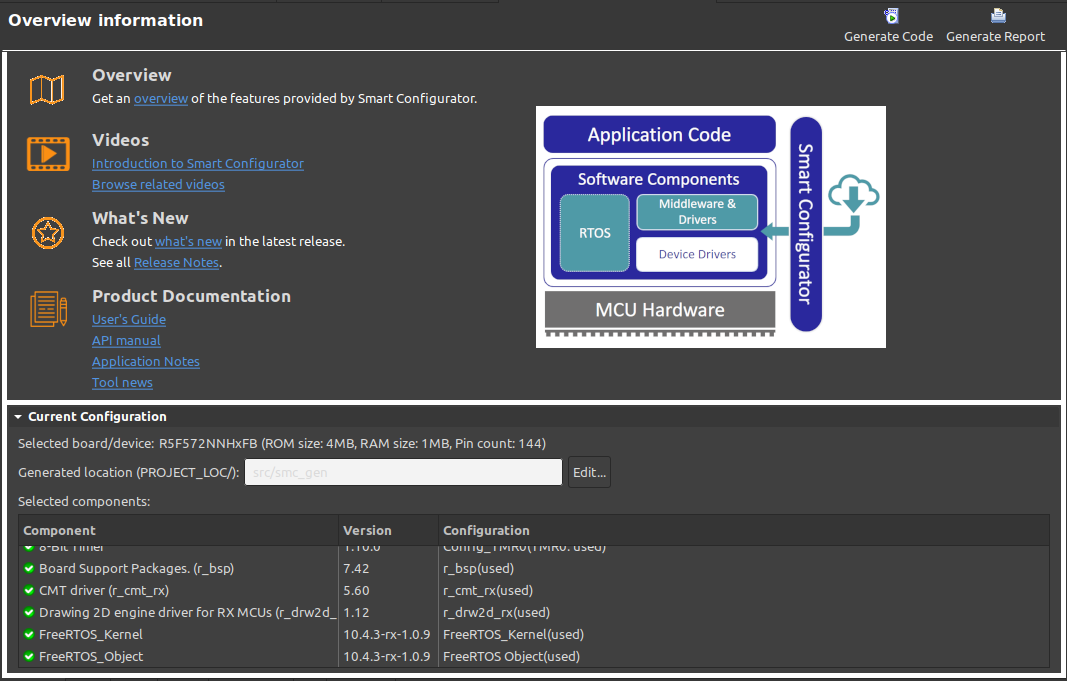
Build the project by pressing
Ctrl+Alt+BClick the Debug button (
 ). If prompted with Debug Configurations, on the Debugger tab select the
). If prompted with Debug Configurations, on the Debugger tab select the E2 Liteas Debug hardware andR5F572NNas Target Device:
备注
Make sure that both channels of SW1 DIP switch (next to ECN1) are OFF.
RA 家族
Renesas 的官方集成开发环境 (IDE) 是 e² studio。它基于 Eclipse,可以运行在 Windows、Linux 和 Mac 系统上。 RA 家族需要最新版 FSP 5.3,可在 这里下载。
使用 JLink 进行调试,可以在 这里下载。
克隆适用于所选开发板的可用仓库:
git clone https://github.com/lvgl/lv_port_renesas_ek-ra8d1.git --recurse-submodules从 GitHub 下载 .zip 文件无效,因为不会下载子模块。
打开 e² studio,进入
File->Import project,选择General/Existing projects into workspace。浏览克隆的文件夹,然后点击
Finish。双击
configuration.xml激活 **Configuration Window**(配置窗口)。Renesas 的 Flexible Software Package (FSP) 包括 BSP 和 HAL 层的支持,还扩展了多个 RTOS 选项和其他中间件栈。 这些组件将通过代码生成提供,包括程序的入口点 "main.c"。
点击右上角的 Generate Project Content。
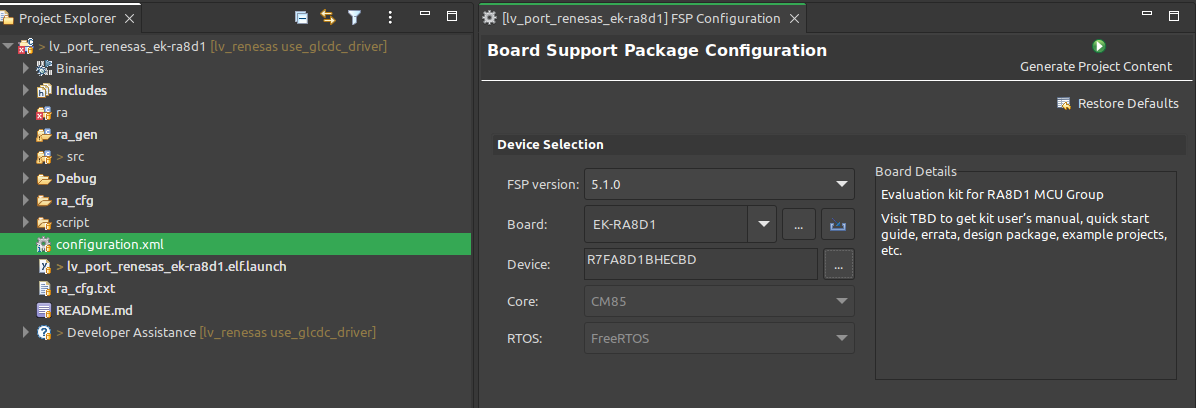
按下
Ctrl+Alt+B编译项目。点击调试按钮 (
)。若弹出 Debug Configurations**(调试配置),在 **Debugger 选项卡中选择
J-Link ARM作为调试硬件,并选择正确的 IC 作为目标设备:
EK-RA8D1:选择
R7FA8D1BH
EK-RA6M3G:选择
R7FA6M3AH
备注
在 EK-RA8D1 开发板上,中间的 SW1 DIP 开关的第 7 位应置为 ON,其余开关应置为 OFF。
RX 家族
Renesas 的官方 IDE 是 e² studio,基于 Eclipse,可以运行在 Windows、Linux 和 Mac 系统上。 可在 这里下载。
下载并安装调试器所需的驱动程序:
RX72 需要为 RXv3 核心安装外部编译器。一个免费的开源版本可以在注册后从 这里下载。
在 e² studio 中激活编译器:
进入
Help->Add Renesas Toolchains点击
Add...按钮浏览编译器的安装文件夹

克隆可用的 lv_port_renesas_rx72n-envision-kit 仓库:
git clone https://github.com/lvgl/lv_port_renesas_rx72n-envision-kit.git --recurse-submodules
从 GitHub 下载 .zip 文件无效,因为不会下载子模块。
打开 e² studio,进入
File->Import project,选择General/Existing projects into workspace。选择克隆的文件夹,然后点击
Finish。双击
RX72N_EnVision_LVGL.scfg激活 **Configuration Window**(配置窗口)。Renesas 的 Smart Configurator (SMC) 包括 BSP 和 HAL 层的支持,还扩展了多个 RTOS 选项和其他中间件栈。 这些组件将通过代码生成提供,包括程序的入口点。
点击右上角的 Generate Code。
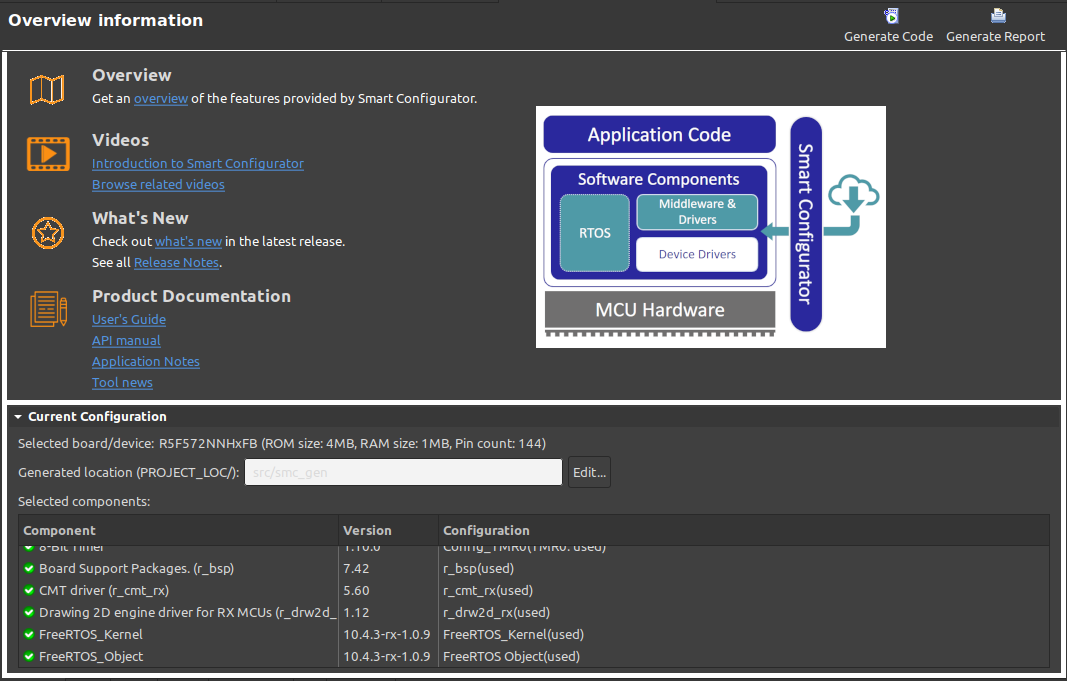
按下
Ctrl+Alt+B编译项目。点击调试按钮 (
 )。若弹出 Debug Configurations**(调试配置),在 **Debugger 选项卡中选择
)。若弹出 Debug Configurations**(调试配置),在 **Debugger 选项卡中选择 E2 Lite作为调试硬件,并选择R5F572NN作为目标设备:
备注
请确保 SW1 DIP 开关(位于 ECN1 附近)的两个通道均置为 OFF。
Modify the project(修改项目)
Open a demo(打开演示)
显示原文
The entry point of the main task is contained in src/LVGL_thread_entry.c in all 3 projects.
You can disable the LVGL demos (or just comment them out) and call some lv_example_...() functions, or add your custom code.
所有3个项目中,主任务的入口点包含在 src/LVGL_thread_entry.c 文件中。
您可以禁用 LVGL 演示(或者只是注释掉它们),并调用一些 lv_example_...() 函数,或者添加您的自定义代码。
Configuration(配置)
显示原文
src/lv_conf.h contains the most important settings for LVGL. Namely:
LV_COLOR_DEPTHto set LVGL's default color depthLV_MEM_SIZE toset the maximum RAM available for LVGLLV_USE_DAVE2Dto enable the GPU
Hardware and software components can be modified in a visual way using the Configuration Window.
src/lv_conf.h 包含 LVGL 最重要的设置。即:
LV_COLOR_DEPTH用于设置 LVGL 的默认颜色深度LV_MEM_SIZE to用于设置 LVGL 可用的最大 RAMLV_USE_DAVE2D用于启用 GPU 配置.硬件和软件组件可以通过使用 Configuration Window 以可视化的方式进行修改。
Support(支持)
显示原文
In case of any problems or questions open an issue in the corresponding repository.
如果遇到任何问题或疑问,请在相应的代码库中提出一个问题。